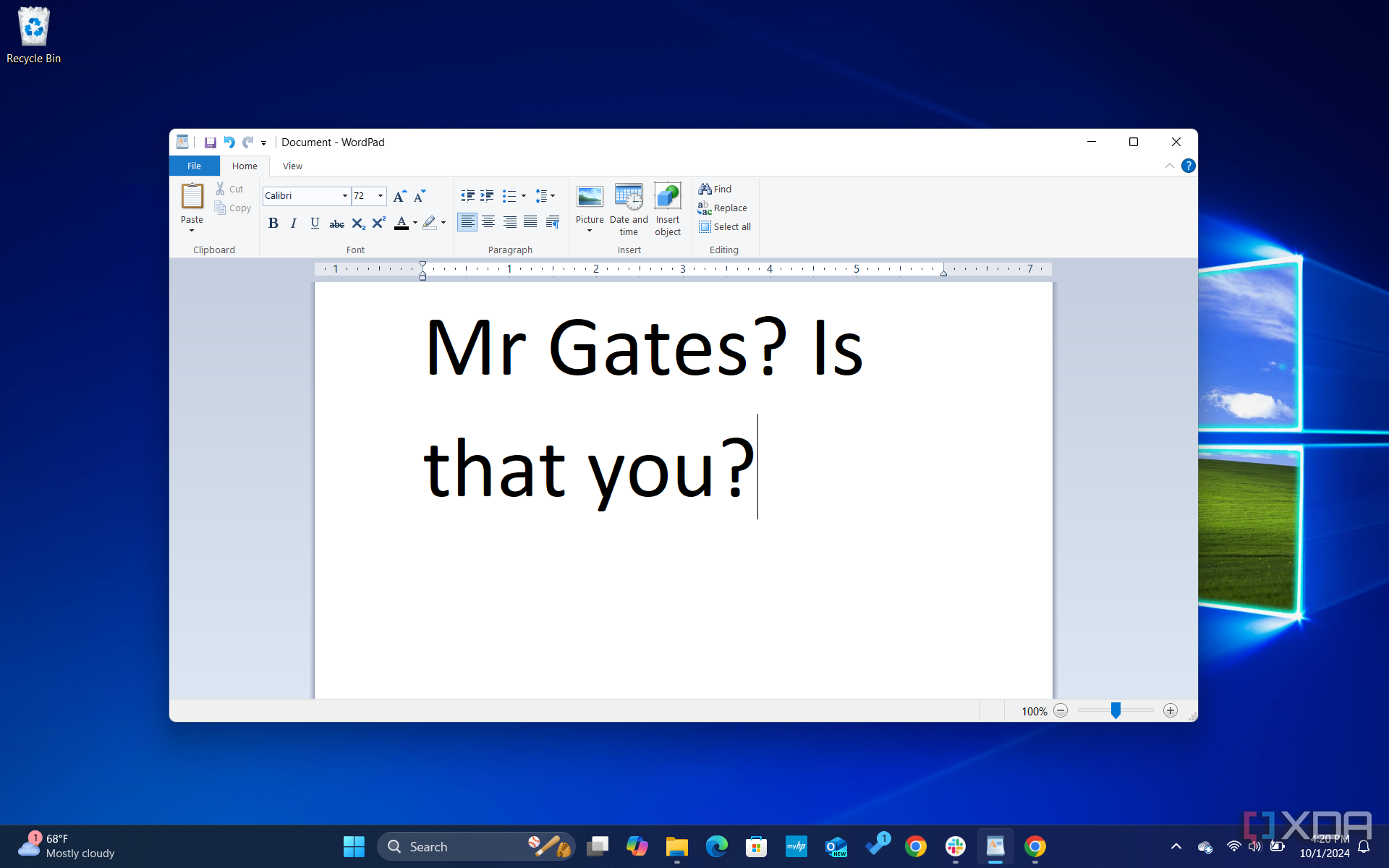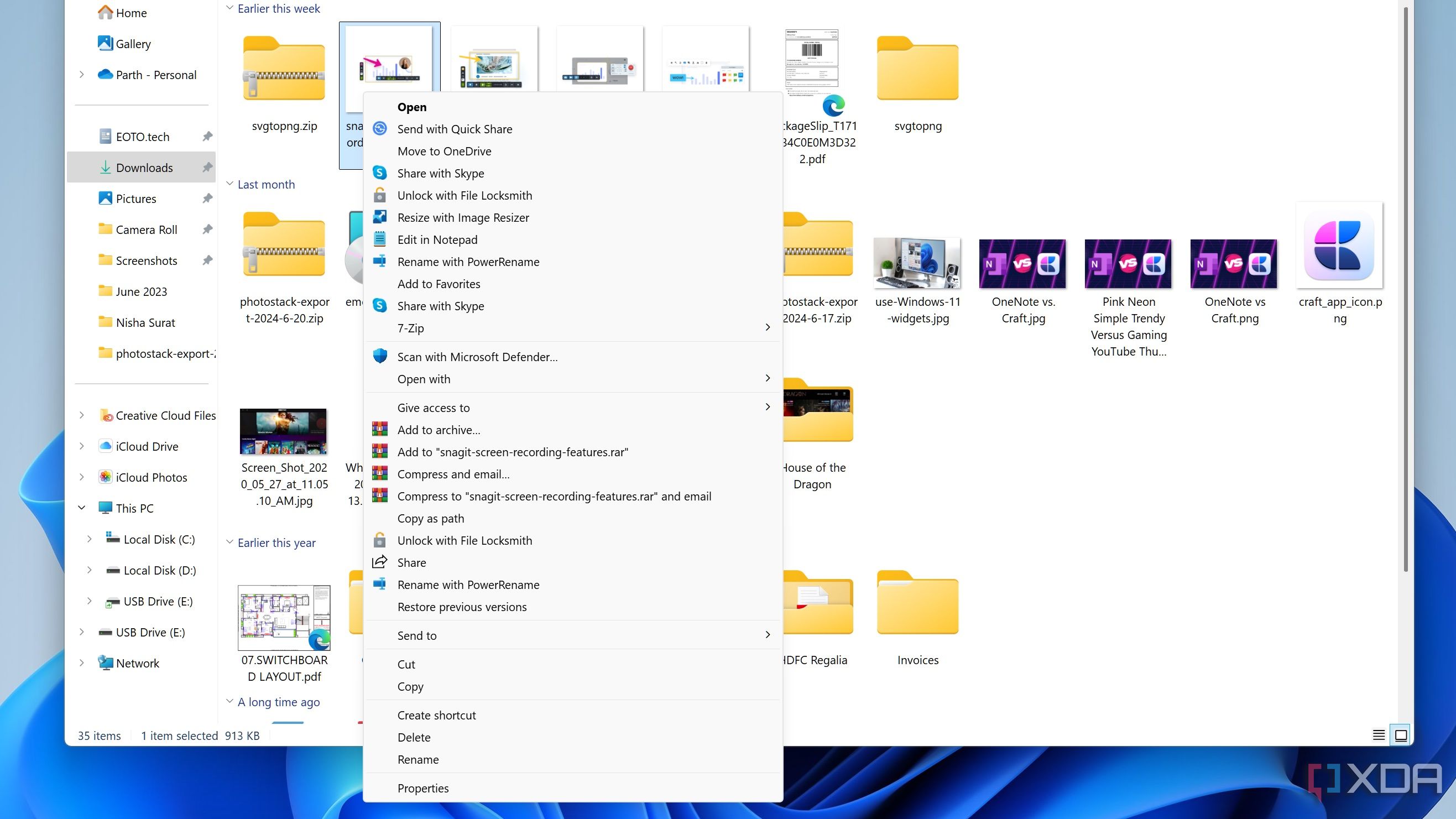Microsoft adds new features to Windows with each update, but some updates also remove features the company deems unnecessary. Occasionally, this includes removing features that users find genuinely helpful, such as the suggested actions that appeared when copying a phone number or future date in Windows 11.
I’m still trying to come to terms with the fact that Android app support will be removed from Windows 11 later this year, and I feel the absence of the old context menu every single day. However, in most cases, third-party software can help you bring these missing features back. Below, I’ve listed five replacements for Windows features that Microsoft has abandoned.
Related
5 ways to make your files transfer faster on Windows 11
Whether your PC is old or brand new, these tips will help speed up file transfers
5
The many replacements for WordPad
Choose your pick from a list of word processors
WordPad has been a default application on Windows computers since the launch of Windows 95, but Microsoft bid farewell to it in 2023. The company now recommends users switch to Microsoft Word for rich text documents like .doc and .rtf and Windows Notepad for plain text documents like .txt. However, using Word requires an annual or monthly subscription to Microsoft 365.
WordPad bridged the gap between plain text editors (like Notepad) and paid applications like Microsoft Word. It allowed users to edit and format text, including adding images and objects. It was ideal for quickly drafting documents without the need for a paid subscription.
If you prefer to avoid Microsoft’s ecosystem and need a simple word processor, your options are limited. You can consider AbiWord, which is available as a portable application. It supports all common document formats and offers features comparable to WordPad. Another option is Jarte, which claims to be a WordPad-based word processor that is free to use.

Abiword
AbiWord is a lightweight, free word processing app for Windows that supports a wide range of document formats and offers basic editing and formatting features.
4
Alexa is a decent Cortana replacement
At least for now
Along with WordPad, Microsoft also said goodbye to Cortana, the voice assistant that first launched in 2014. It was a promising feature at the time, but over the years, Microsoft shifted its focus and cut back on investment in Cortana. Instead, the company has been putting its efforts into Copilot AI, which now takes Cortana’s place in the taskbar. Copilot is smart, no doubt, but it doesn’t quite give the same experience.
With Cortana gone, the state of voice assistants on Windows is looking pretty bleak. There’s no real alternative that can compete with the likes of Siri. The closest you can get to Cortana’s functionality is Amazon Alexa. Alexa can handle a lot of the same tasks, like answering questions, playing music, reading the news, setting alarms, and managing to-do lists. It also works well for controlling smart home devices and supports both manual and voice commands.
That said, even Alexa’s future on Windows isn’t looking great. It’s not listed in the Microsoft Store anymore, and the only way to download it is via a direct link.

Alexa
The Alexa voice assistant app for Windows allows you to control smart devices, play music, set reminders, and access information using voice commands.
Windows 11 introduced a lot of changes to the overall user interface, including a new context menu that, while modern-looking, isn’t very practical. Microsoft reduced the number of options available, forcing you to click “Show more options” to access the full menu.
If you’d prefer to use the classic Windows 10 right-click menu instead, you can do so by downloading the Windows 11 Classic Context Menu app. This lightweight app restores the old context menu, giving you instant access to all the options you’re used to.
If you don’t want to install another app on your PC, you can also bring back the old context menu by modifying your registry. Windows 11 didn’t actually remove the classic context menu — it just hid it. Using the Registry Editor, you can restore it and enjoy the familiar functionality again.

Windows 11 Classic Context Menu
The Windows 11 Classic Context Menu app restores the familiar right-click menu from previous Windows versions for a more traditional user experience.
2
Get old uninstallation options back with Revo Uninstaller
Remove apps in bulk
In Windows 11, if you want to uninstall apps, you have to navigate to Settings -> Apps -> Installed apps and then select the apps you want to uninstall one at a time. There’s no option to uninstall multiple programs simultaneously, and some apps don’t get fully removed, leaving behind residual files. For instance, uninstalling apps like McAfee often leaves behind programs that can continue to pester you with notifications.
In Windows 10, Microsoft provided a simpler way to uninstall programs via the Control Panel under Programs and Features. However, this option is no longer available in Windows 11. A great replacement is Revo Uninstaller, which offers a clean interface where you can select multiple programs for thorough uninstallation. There’s even a portable version, which I personally use — you can just launch the program and start using it right away without any installation.
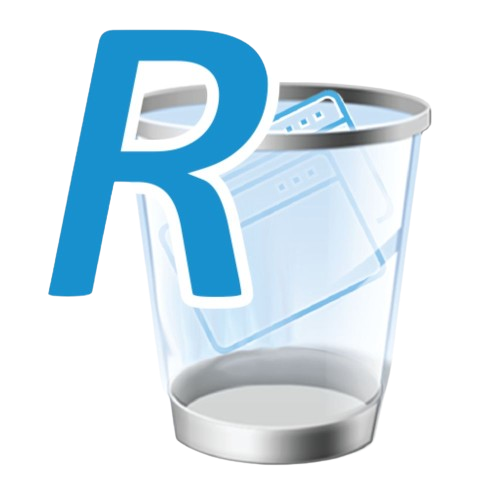
Revo Unsinstaller
Revo Uninstaller is a powerful tool that helps you completely remove unwanted software and leftover files, ensuring thorough program uninstallation.
1
Emulators can fill in for the Android subsystem
They are free if you don’t mind ads
Microsoft is ending support for its Android subsystem in Windows 11 later this year. The company first announced Android apps for Windows 11 on Amazon’s Appstore about three years ago, but now the Windows Subsystem for Android will be deprecated starting March 5, 2025. As of now, you can’t even search for the Amazon Appstore or Android apps in the Microsoft Store anymore.
Android apps on Windows 11 were supposed to be Microsoft’s answer to Apple’s progress with M1 chips and running iOS apps on macOS. Microsoft partnered with Amazon, but without access to Google’s Play Store, it was always kind of a half-baked experience. If you just wanted to download popular Android apps easily, it didn’t really deliver, and that’s probably a big part of why the company decided to shut it down.
If you still want to run Android apps on Windows, third-party options are the way to go. I personally use BlueStacks, which gives you full access to the Google Play Store. It’s super easy to install apps, and it’s completely free (though there are some ads for mobile games). It works on both Windows 11 and Windows 10.
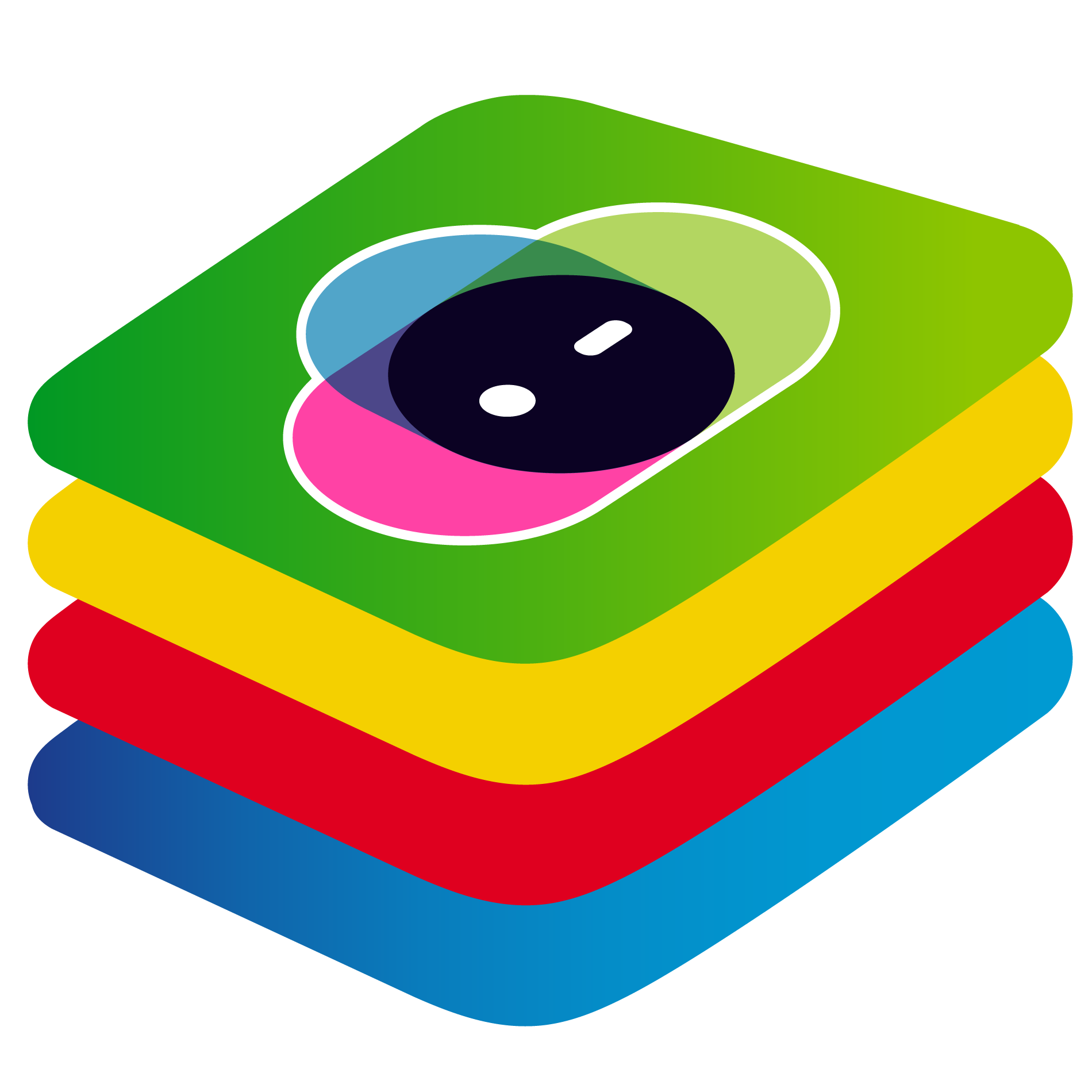
BlueStacks X
BlueStacks is an Android emulator that allows you to run Android apps and games on your Windows or Mac computer with enhanced performance.
Explore forgotten Windows features
These are just a few of the apps and features that Microsoft has discontinued over the years. There are plenty of other features that are buried somewhere in Redmond. Over time, Microsoft has added and removed many features, and as that happens, it’s easy to forget things that were once part of Windows. If you want to take a trip down memory lane, we’ve put together a handy list of forgotten Windows features.