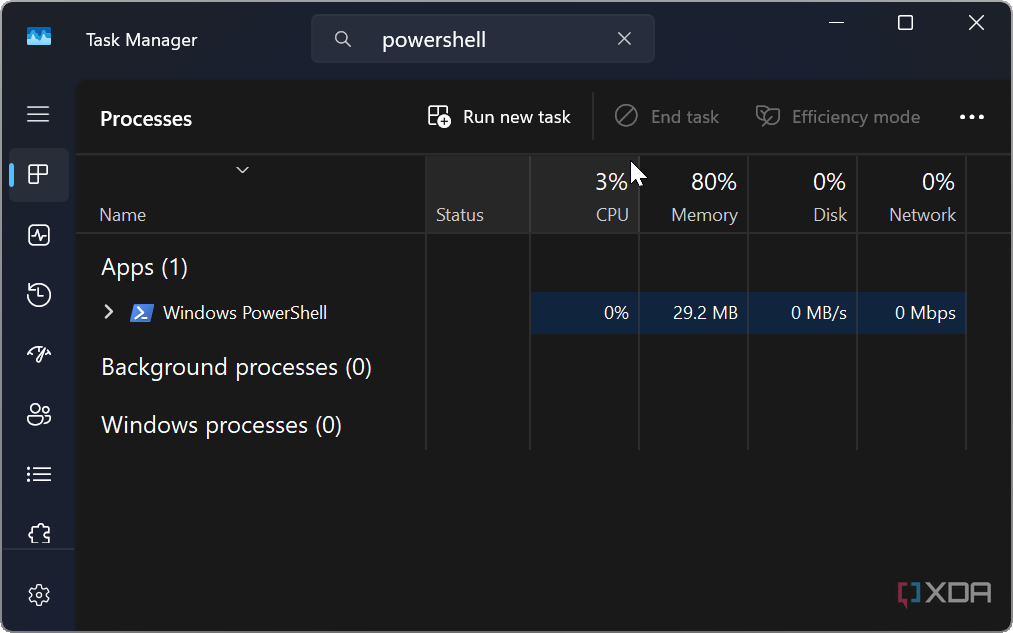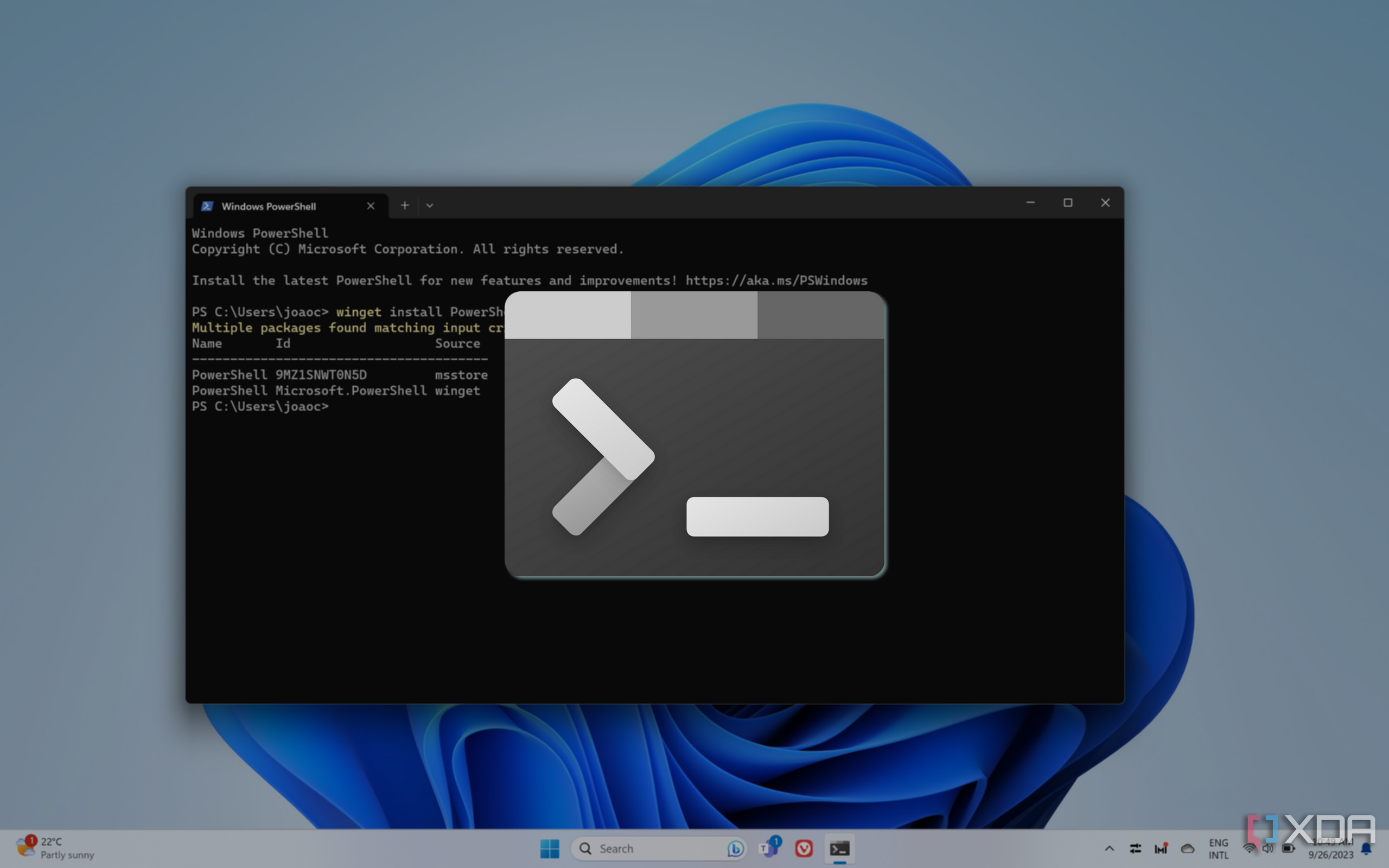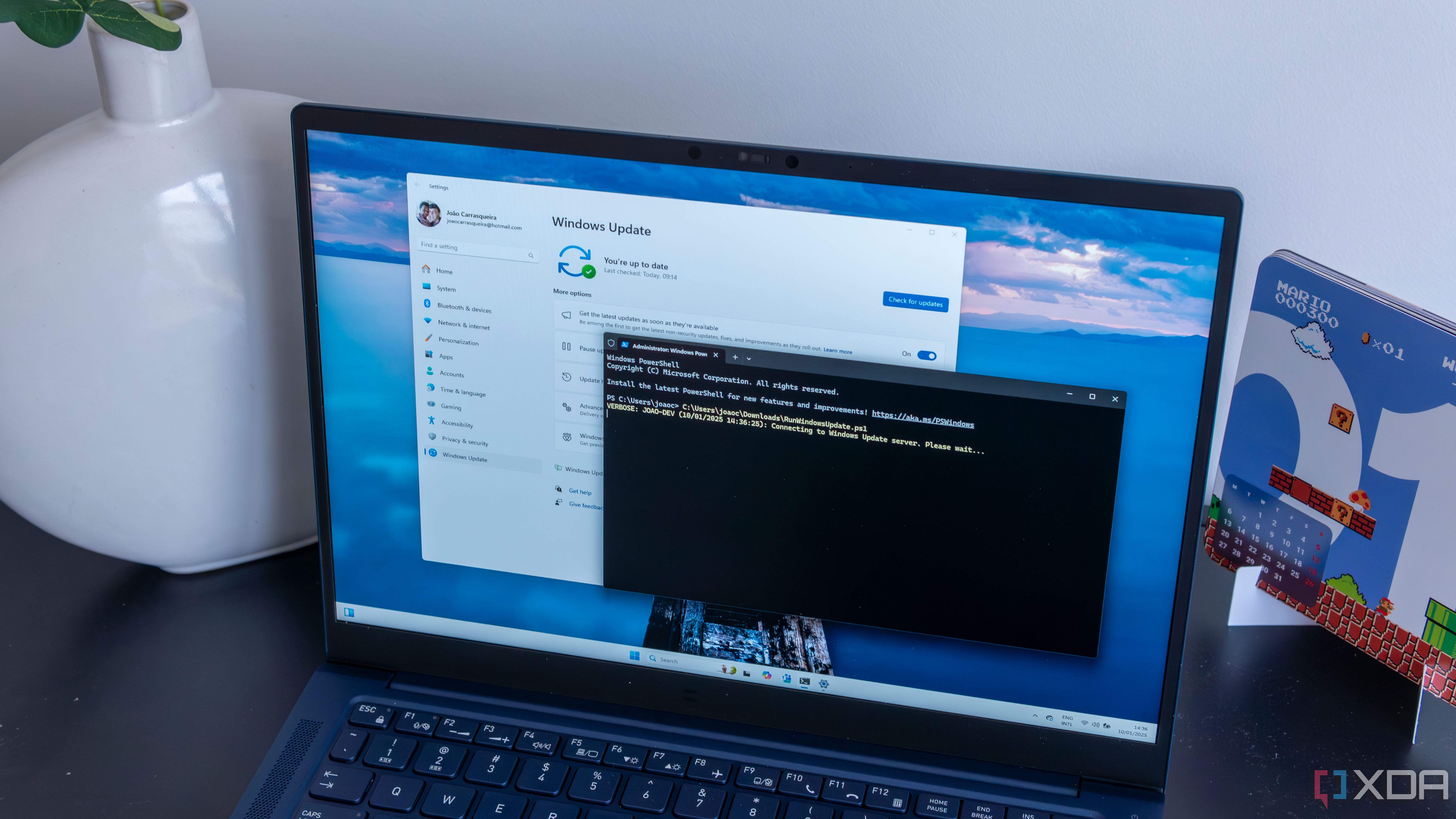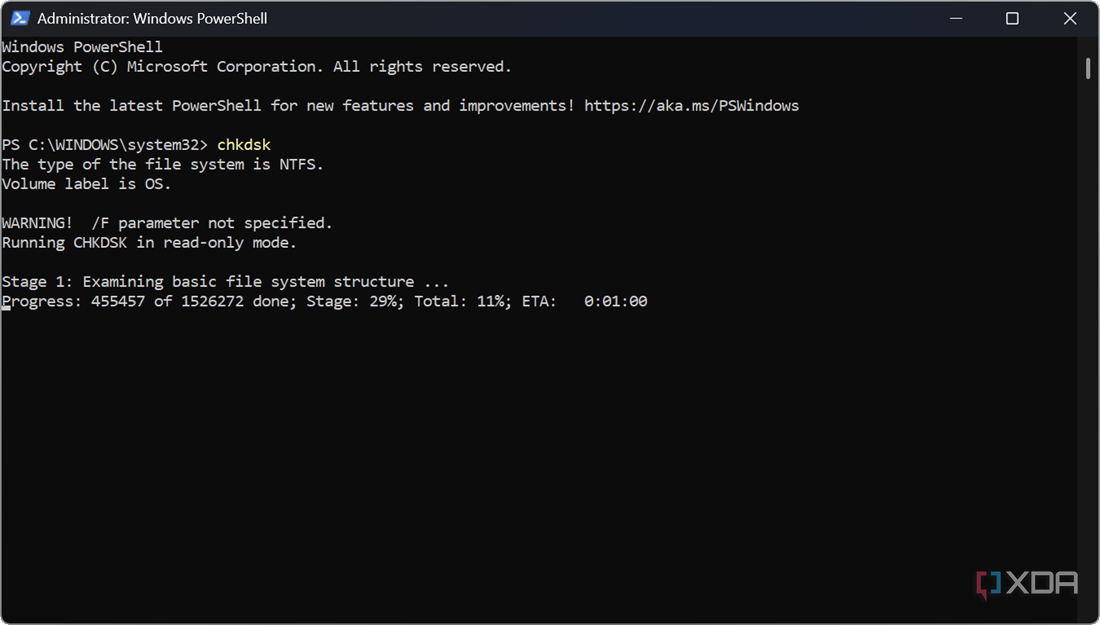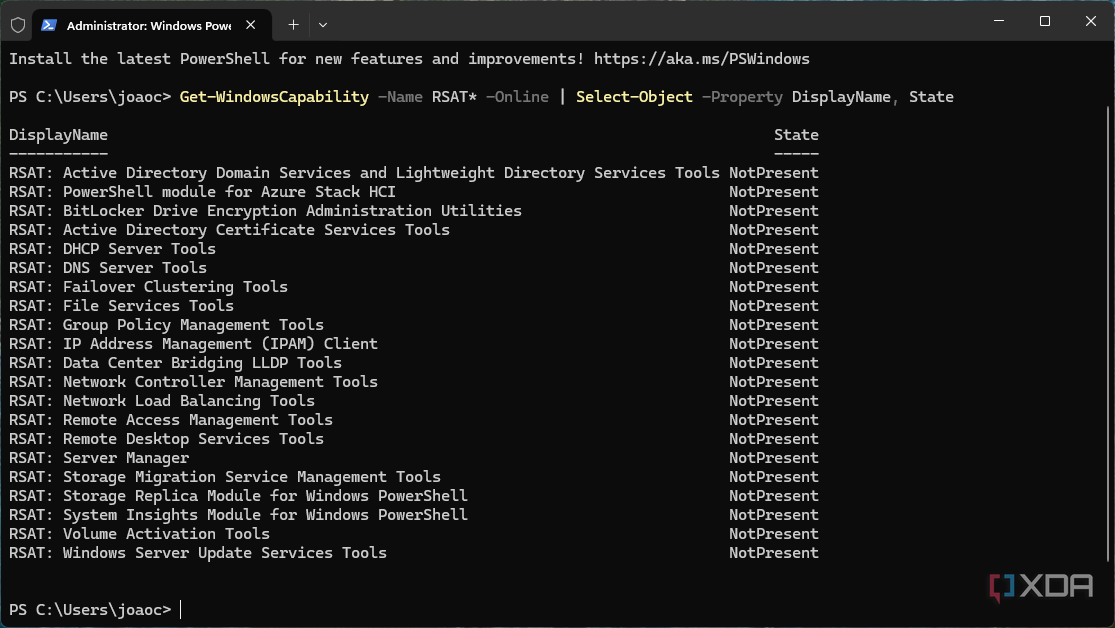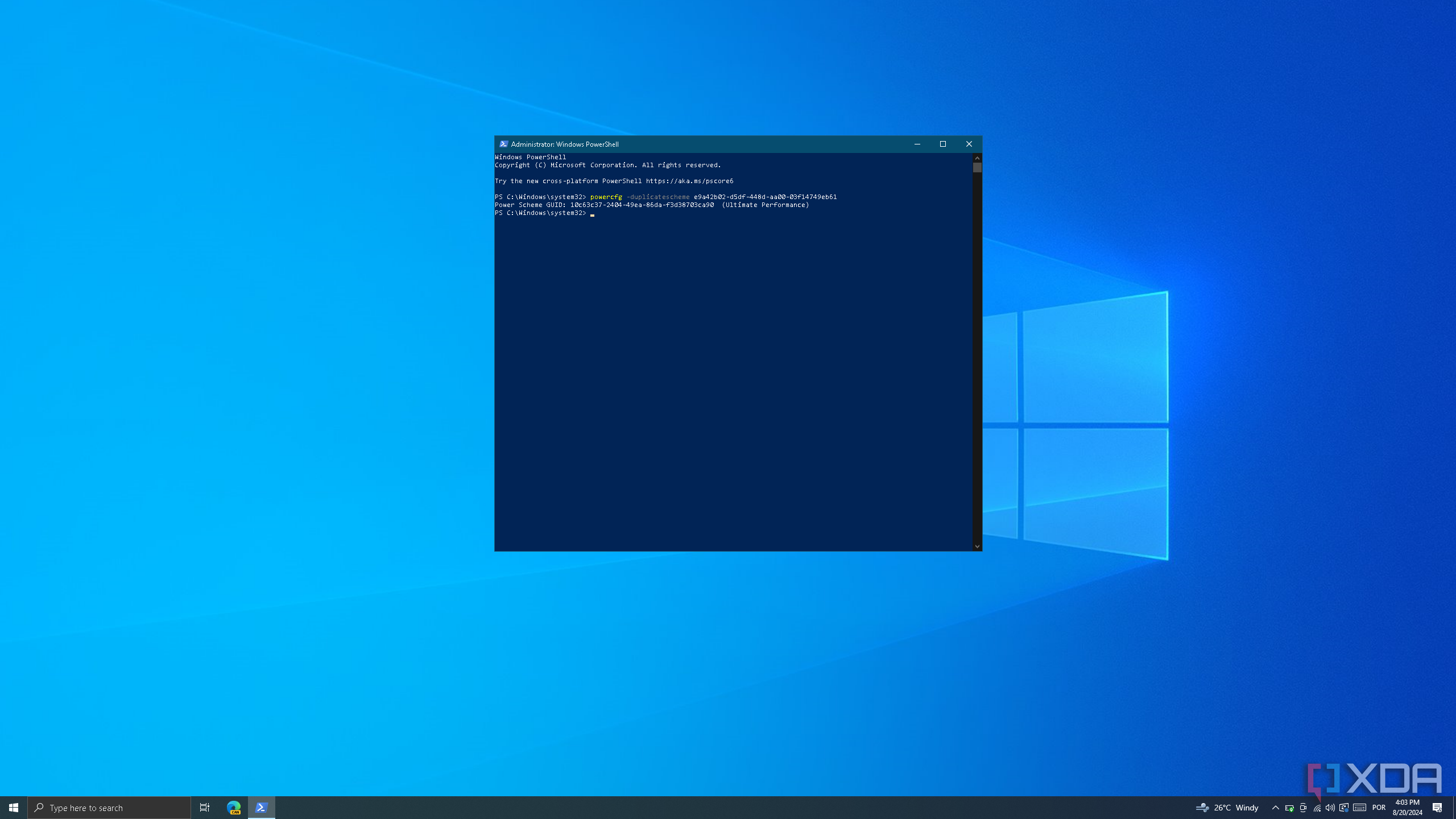If you have been a long-time Windows user, you are likely familiar with using the Command Prompt for your command-line interface (CLI) work. However, the utility you should be using is PowerShell. It is a far more powerful command line tool for Windows and beyond.
For example, by running a few simple lines of code, you can uninstall apps, transfer files, terminate processes, test network connectivity, automate Windows updates, and any number of other tasks. If you are a coder, you might find it helpful to have full access to .NET libraries. Find out why PowerShell is Microsoft’s best built-in command-line interface (CLI) utility. PowerShell is not only a powerful CLI, but it’s arguably one of the most critical apps on your Windows 11 PC.
Related
The ultimate guide to PowerShell in Windows 11
Want to automate tasks on your computer to be more productive? PowerShell can help and do many other things besides that.
It doesn’t waste system resources
You can do major tasks with PowerShell, but it uses minimal resources. For example, transferring a large file from one directory to another via File Explorer can eat into memory, GPU, and CPU cycles. It can even freeze up on the GUI “copying” screen. Transferring files via the built-in Robocopy commands takes minimal effort and copies them much faster. Because there is no complex graphical overhead, the processes rarely hang.
5
Graphical User Interfaces are a PowerShell front-end
Ditch the GUI
A GUI is a fancy way to make running tasks, maintenance, and apps straightforward. Many of the admin tools on Windows and Server are a front end to PowerShell. For instance, the Exchange Management Console, which looks like a basic admin tool, was built on top of PowerShell. You can also use cmdlets to build automation scripts to do virtually everything you can do with GUI apps.
2:53

Related
New to the Windows command line? These 10 useful commands are a great way to get started
You can use your keyboard alone for all kinds of things
4
Seamless integration
Works with Windows, Microsoft services, and more
PowerShell works with everything in Windows and all Microsoft services. For example, it can be used with Office, Azure, Active Directory, Hyper-V, and SQL Server. It’s also compatible with non-Microsoft databases like MySQL and IBM Db2. It’s cross-platform and works on Linux and macOS, making it an excellent utility for system admins working in a mixed-platform environment. It’s also possible to create a fresh Windows 11 installation using PowerShell by running a script that automatically installs the OS and specific apps.

Related
This PowerShell script is essential for any fresh Windows install
Save precious time setting up your new system with this simple PowerShell script
3
CMD commands work
You can run most CMD commands without switching
So, if you only dabble in the Command Prompt, no worries. Virtually all commands you run also work in PowerShell. This is helpful because you don’t need to relearn commands for basic admin tasks like ping, tracert, memtest, scandisk, DISM and SFC, rmdir, or chkdsk. Not all CMD commands work, but if they don’t, you can run them in CMD instead or learn the PowerShell parameters which will allow them to work and give you even more functionality from the CLI.

Related
How to activate Windows with Command Prompt (CMD)
While you can activate Windows through the Settings app, you also can use Command Prompt to make bulk activation easier
Still bypassing the GUI for quick installation of essential admin tools
Sometimes, it can be an arduous process to install essential system admin tools on Windows. Luckily, using PowerShell makes the process easier. For instance, if you want to install Remote Server Administration (RSAT), PowerShell can save you valuable time. Remotely managing servers is an essential job as an administrator. Using simple commands on a Windows 11 Pro system via PowerShell is straightforward, using a simple script command. Not only is it a time-saver for RAST, but once installed, you’ll have a toolkit for Active Directory, BitLocker, Group Policy, and more.
1:30

Related
How to install RSAT in Windows 11
Remote Server Administration Tools (RSAT) are essential for Windows administrators. Here’s how to install them on Windows 11.
1
Manage Windows apps
Remove or reinstall built-in Windows 11 system apps
Since PowerShell is so powerful, you can easily do things that often take many steps through the GUI. For instance, some apps like Copilot, Microsoft Edge, and the Microsoft Store are deeply embedded in Windows 11. Reinstalling them requires more than uninstalling Spotify, for example. PowerShell lets you manage those types of apps easily. For example, you can uninstall the Microsoft Store by running the following commands in succession:
Get-AppxPackage -allusers *WindowsStore* | Remove-AppxPackage
Once that line of code is run, follow up with the file to reinstall the Store:
Get-AppxPackage -AllUsers Microsoft.WindowsStore* | Foreach {Add-AppxPackage -DisableDevelopmentMode -Register "$($_.InstallLocation)AppXManifest.xml"}
As noted, there are a couple of lines of code to uninstall and reinstall the Store. Other system (and traditional) apps are similar, and it doesn’t require strange workarounds or hacking the Windows Registry to clean up app leftovers.
PowerShell is powerful for system admins
If you are a system administrator, or even not, it’s time to explore PowerShell if you haven’t used it before. If you’re a fan of the CLI, and since most traditional CMD commands work with it, there won’t be much of a learning curve to get started. Even if you want to start with some basic ping commands, dipping your toe into the water will allow you to understand why it’s such an important PowerShell utility in Windows 11. Once you learn and introduce cmdlets you can begin building them together. This allows you to automate virtually anything you can do with traditional GUI-based apps.